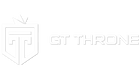Electronics Setup
Setting Up the GT Throne Electronics
How do Headphones and Speakers Work with the GT Throne?
Standard Analog Headphone or Speakers
If you are using speakers or a standard headphone for audio only, the 3.5mm jack will plug into the (BLACK) connector on the front of the GT Processor. The audio volume is controlled using the dial on the GT Processor.
Analog Headphone with Microphone
The GT Processor has two connections for an audio and microphone. The analog jack from the headphone connects to the analog port (BLACK) and the microphone jack connects to the microphone port (PINK) on the front side of the GT Processor.
If your headset comes with a single 3.5mm jack, you will need a microphone/audio splitter (female to 2 male) to connect to both ports on the GT Processor. An example of the splitter can be found here.
Digital USB Headphone
A headphone with a USB connection will need to be connected to a USB port on your PC. You will then need to configure your PC to use 2 audio outputs while you are using the GT Throne and a USB headset at the same time. Please see the video on the left with instructions on how to do so on window computers.
Console Adapter Setup
The GT THRONE console adapter lets you easily connect your throne to any console/device with an optical output. In this example we are using an Xbox, but you can use the same setup with any other console or device that has an optical out—including PS4 (not PS4 Slim) or soundcards that have an optical out connection available.
Example Set Up
- Connect the optical cable to an optical out port, which may also be labeled as S/PDIF.
- Connect the other end of the optical cable to the Optical Adapter.
- Connect the USB power cable (in the same small box as the adapter) from the Xbox USB to the mini USB port on the Optical Adapter.
- Connect the GT THRONE 3.5mm audio cord from the headphone jack on the optical adapter to the back of the GT Processor into the audio jack (Black).
- Power your GT Processor by connecting its USB to the second USB port on your Xbox.
- Make sure your GT Processor and GT receiver are turned on and synced with green lights.
Audio
With this setup, audio will continue to play from your television speakers or audio system. If you would like to use headphones that connect with a standard headphone jack, you can simply plug them into the line out on the GT Processor and adjust the volume using the dial on the GT processor.
PlayStation Audio – because PlayStation does not offer duel audio output, GT Thrones vibrations effects will not work while playing with headphones.